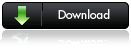|
|
|
|
New Keys
FLYCCCAM v 0.4 beta2
Download
How to use?
extract the rar file, there is 3 files,
FLYCCCAM.dll<----Plugin
FLYCCCAM.txt<----Priority and Ignore setting
Readme.txt <----that's you reading
copy 3 file to Plugin folder, create a text file named "FLYCCCAM.cfg"
add your cccam account to this file. each accout each line
for example
C:www.ziksat.com 12000 myaccount mypassword
C:www.ziksat.com 12000 myaccount1 mypassword1
config server
1.edit the default listen port.
open flycccam.ini "main"->"ListenPort"
2.add new user
add F line in flycccam.cfg
FLY CCCAM v0.3 beta3
fixed more channel can't open problem -
add FLYCCCAM.ini Setting PMTTimeOut, ECMTimeOut -
FLYCCCAM v0.3 beta3
DM500s Web VLC STREAMING GUIDE
DM500s Web VLC STREAMING GUIDE
The purpose of this guide is always fun , this time due wan
or lan network with dmbox and VLC
Please note that you can use the same exact procedure
due to stream other sources such as , DVD , or other video
files AVIs etc .
The web streaming demands some settings on your router
due to open the port that streaming to remote site and to
assign the local ip with this specific port (NAT).
After software download and installation we proceed as
pictures shows below .
—- Server Setup —-

Pic1
1.) Press right click with your mouse on Vlc icon then
properties , add in target field this line :
–intf wxwin –-extraintf=http” (Pic1). This is needed most
to stream from pc to DmBox , put it there anyway.

Pic2

pic3
2.)Open an Explorer – Firefox , type the dmbox ip example
192.168.1.75 , insert the correct user and pass. After login
you have to see dmbox web interface (Pic2). Then press on
vpid option , save the file , right click on it , open with
notepad and then copy data . (Pic3).

Pic4

Pic5
3.) Open Vlc , press eject button ,(Pic4) .After then paste
the previous data from notepad. (Pic5) . Press settings ,
and fill the fields as (Pic6) .The specific settings are tested
for streaming via web. It’s an ultimate setup that works for
me. Quality is fine thanks to theo codec .

Pic6
4.)Press ok twice , picture must appeared as well.(Pic7).

Pic7
5.) The client is the remote site , the distance end .Via web
reach the server and receive the stream . To setup Vlc first
press eject then network and fill in the field as (Pic8)
shows with the real ip of your ADSL connection .

DM-8000 DREAMBOX Twin Tuner HDTV WiFi
- Linux Operating System
- brilliant big-size OLED - Display
- MPEG-2 /H.264 Hardware decoding
- TWIN DVB-S2 tuner
- 2 x Plug&Play tuner sockets
optional for DVB-S, DVB-C or DVB-T
- 4 x DVB Common-Interface Slot
- 2 x Smartcard-Reader
- V.24/RS232 Interface
- Integrated Compact Flash and SD Card Slot
- 10/100 MBit compatible Ethernet Interface
- 3 x USB 2.0 (1 x front, 2 x back)
- S/PDIF Interface for digital bit stream out (AC-3)
- 2 x Scart-interfaces
- S-Video
- YPrPb (Component)
- DVI
- Audio/Video cinch out
- 128 MByte Flash, 256 MByte RAM
- 2 x integrated SATA
- support for internal IDE HDD 3,5” in any capacity
- support for SATA SlimLine DVD
- WiFi (Mini-PCI device inl. antenna)
- unlimited channel lists for TV/Radio
- channel-change time < 1 second
- automatic service scan
- directly bouquet-lists
- EPG (electronic program guide)
- Videotext Decoder
- multiple LNB-Switching control (DiSEqC)
- OSD in many languages and skin-support
DreamBox DM8000 technical data
DBS-Tuner:
Frequency Range 950 ... 2150 MHz
QPSK Demodulation EN 302 307
Signal Level - 65 dBm ... - 25 dBm
Signal-to-Noise Level 12 dB max.
DBS-Tuner Input Connector F-Type female
Input Impedance 75 Ohm
AFC +/- 3 MHz
Demodulation Shaped QPSK and 8PSK
FEC Viterbi and Reed-Solomon
Viterbirate 1/4, 1/3, 2/5, 1/2, 3/5, 2/3, 3/4, 4/5, 5/6, 8/9
Roll-off Factor 35 %
Common-Interface:
Common-Interface Power Consumption max. 0,3A/5V
Video decoder:
Video Compression MPEG-2 / H.264 and MPEG-1 compatible
Video Standard PAL G/ 25 Hz, NTSC
Video Formats 4:3 / 16:9
Letterbox for 4:3 TV-Device
Audio decoder:
Audiokompression MPEG-1 & MPEG-2 Layer I and II, MP3
Audio Mode Dual (main/sub), Stereo
Frequency: 32 kHz, 44.1 kHz, 48 kHz, 16 kHz, 22.05 kHz, 24 kHz
Output analog:
Output Level L/R 0,5 Vss on 600 Ohm
THD > 60 dB (1 kHz)
Crosstalk < -65 dB
Output digital:
Output Level 0,5 Vss on 75 Ohm
Sampled Data Filtering 32 kHz, 44.1 kHz, 48 kHz
S/PDIF-Output optical (AC3)
Video parameter:
Input Level FBAS 1 Vss +/- 0.3 dB on 75 Ohm
Teletext filter in conformity with ETS 300 472 Standard
TV-Scart:
Output: FBAS, RGB, S-Video
VCR-Scart:
FBAS
Serielle Interface RS 232:
Typ RS232 bidirectional
Bitrate 115,2 kBit/s max.
Plug Connector SUB-D-9
Function: Update of Firmware
Ethernet:
10/100 MBit compatible interface
Function: Update of Firmware
USB:
USB 2.0 connector (3x)
SATA Interface:
for internal HDD
Compact Flash - Reader
SD Card - Reader
LNB power and polarisation per tuner:
LNB Current 500mA max.; short-circuit-protected
LNB Voltage vertical <> 11,5V at 400mA
LNB Voltage horizontal <> 17,3V at 400mA
Count of active satellite position:
DiSEqC 1.0/1.2 SAT POSITION / SAT OPTION
DiSEqC - Rotor Control
Power consumption:
< 30W (in operation, horizontal polarization / 400mA LNB current)
< 25W (in operation, no LNB)
< 2W (Deep-Standby-Mode)
Input voltage:
230V / 50 Hz alternating current +/- 15%
110V / 60 Hz alternating current +/- 15%
Physical specification:
Ambient Temperature +15°C...+35°C
Humidity < 80%
Size (W x D x H): 430 mm x 280 mm x 90 mm
Weight: 3,0 kg without HDD a. DVD
EDG Nemesis 4.4 Magic CCcam 2.1.2 mod borsalino

Language arabic & franch and more in demarge

the new DZ MIX EDG by Borsalino (01.11.09)

the cccam 2.1.2 inside in image

the big var withe cccam

cccaminfo1.1 and change bootlogo & more insid in image

the info of image modifed 01.11.2009

change the form of a channel presntation withe button help

-new bootlogo hd -Emu: CCcam 2.1.2 inside (start with image..in blue panel withe volume button for the built-Emu ) -please send Cccam.cfg in var/etc withe ftp -add Cccaminfo_v1.1 in image(Yellow Button) -add change bootlogo(yellow button)..send new bootlogo With renamed to newbild On track /tmp And press the red button in plugins change bootlogo And the change will ok.. -add extra url in image (inside) -add Ecminfo -add nagrab recording in image -Changed the original skins withe thenew skins DZ MIX EDG by Borsalino (01.11.09) -delet old skins -Now you can changethe form of a channel presntation withe button help -add arabic & franc italian & english Language in demarge -add option DVR withe help botton -big varnaw 82% Free espace -font size add -Fast image to open channels with Cccam -option pvr ok withe this modifecation image .How To Building Debian Linux Server With CCcam
How To Building Debian Linux Server With CCcam
This how-to will cover the basic installation of Debian linux and getting CCcam up and running on it.
This How-to is still WIP by CC_Share
–Todo–
First download the netinstall cd of debian linux
You can download it from the following URL:
Link http://cdimage.debian.org/debian-cd/4.0_r2/i386/iso-cd/debian-40r2-i386-netinst.iso
This will install the basic debian linux system on you’re harddisk.
Just follow the steps on CD to get the system up and running.
During the installation process, it will ask you several questions
Hostname and domain are not really of much importance right now as you can change it lateron. Here you can input a hostanem and domain of you’re choice.
Another question is if it can use the entire harddisk. As it is going to be a dedicated server, you can use the entire harddisk
When it’s asking you for a network mirror, make sure you choose a fast and stable server.
Usually univercity servers are fast and stable.
When you’ve completed the network mirror, it’s going to download the software list.
Now you can deselect everything to keep the server as small as possible.
All you have to select is webserver.
After a while it will eject the CD and it will start to reboot.
As you might have noticed, during installation, debian uses dhcp to aquire an ip adress.
For a cardserver, it’s not recommened to have it’s IP adress handled by DHCP.
First thing we need to do is remove the DHCP and assign a
Assigning static IP
Log in as root with the right password
then type in the following command
vim /etc/network/interfacesnow remove the following line
iface eth0 inet dhcpand replace it with
auto eth0
iface eth0 inet static
address 192.168.1.225
netmask 255.255.255.0
broadcast 192.168.1.255
gateway 192.168.1.1T
hese IP adresses might be different for you’re situation.
Remember to replace them with the numbers you need.
You can save the file with the following commands
:wq
Once the file is saved, you can restart the network and check if you’re linux server is running with it’s new IP adress
[
CODE]
/etc/init.d/net
[/code]working restart
ifconfigifconfig should now look something like this
Installing SSH
Next thing that needs to be done is install a SSH deamon.
This will allow you to log into the cardserver from you’re own computer and the server does not require a keyboard and monitor if you want to change something.
Code:
apt-get install openssh-serverOnce SSH is installed, you can logout of the server,remove the keyboard and monitor as we don’t need it anymore.
Getting Putty
We need to download putty so we can log in with SSH
http://the.earth.li/~sgtatham/putty/…/x86/putty.exe
Remove the CD-ROM drive from the apt-get mirror list:
To make sure the server does not need the CD-ROM anymore to update or install software, we need to remove it from the mirror list of apt-get.
vim /etc/apt/sources.list
now remove the lines that point to the CD-ROM drive and save the file.
Update apt-get software list
To make sure, you locally have a good software list available, you have to update the apt-get database
apt-get updateInstalling
To be able to transfer files between you’re computer and the linux server, a FTP server is needed.
During the installation it will ask you one question,. Answer it with “stand-alone”
This will consume a bit more memory but will prevent linux from spawning a new process every time you log in.
apt-get install proftpd
The server is now installed and all the needed files are in place.
Now it’s time to get it ready for CCcam.
First thing we need to do is make 6 directory’s and adjust the parameters.
mkdir /emu
mkdir /emu/cccam
mkdir /emu/script
mkdir /emu/log
mkdir/var/etc
mkdir /var/keys
chmod 777 /emu
chmod 777 /emu/*
chown/emu
chown/emu/*
The username started above is the username you created during the installation. This name is going to be used for file transfer.
Startup script for CCcam
To prevent from having to change directory all the time we’re gonna place a script on the server so CCcam can be started from any directory on the server.
| vim /emu/script/cccamCode: #!/bin/sh CAMNAME=”CCcam Server” # end # This method starts CCcam |
chmod 755 /emu/script/cccam
ln /emu/script/cccam /bin/cccam
Now you can simply start, stop or restart CCcam from any directory by simply typing
Code:
cccam start
cccam stop
cccam restartUpload CCcam
Now use a FTP program to upload CCcam.x86 and CCcam.cfg to /emu/cccam
Making CCcam executable
Use putty again to give CCcam.x86 execution rights
Code:
chmod 755 /emu/cccam/CCcam.x86Config update script
When you’re running a big server, restoring connections can take some time then you change you’re config file. I like to do my config changes once a day. I use this script
Code:
vim /emu/script/configupdate.shCode:
#!/bin/sh
#Script to process new config and backup old one.
#Script designed and written by CC_Share
SOURCE=/emu/cccam
TARGET=/var/etc
FILE=CCcam.cfg
BACKUPDIR=/var/backup
CONFIGOLD=CCcam.old
if test -f $SOURCE/$FILE ; then
echo “New Config Present”
if test -d $BACKUPDIR ; then
if test -f $BACKUPDIR/$CONFIGOLD ; then
echo “Removing OLD config file from
rm $BACKUPDIR/$CONFIGOLD
else
echo “No OLD config to remove.”
fi
if test -f $BACKUPDIR/$FILE ; then
echo “Renaming Backup to old config”
cp $BACKUPDIR/$FILE $BACKUPDIR/$CONFIGOLD
rm $BACKUPDIR/$FILE
else
echo “No Backupfile present yet”
fi
if test -f $TARGET/$FILE ; then
echo “Copying Original config to Backup directory”
cp $TARGET/$FILE $BACKUPDIR
rm $TARGET/$FILE
else
echo “No Original Config File Present!?!?”
fi
else
echo “Backup directory does not exist.”
echo “making new directory”
mkdir $BACKUPDIR
if test -f $TARGET/$FILE ; then
echo “Copying Original config to Backup directory”
cp $TARGET/$FILE $BACKUPDIR
else
echo “No Original Config File Present!?!?”
fi
fi
echo “Moving New config file to “$TARGET
cp $SOURCE/$FILE $TARGET
rm $SOURCE/$FILE
else
echo “No New Config present, Nothing to process”
fi
exitCode:
chmod 755 /emu/script/configupdate.shPutting configupdate in crontab
To make sure the config update script will run at 3 am everynight, we can place it in the crontab.
Code:
cd /etc
vim crontaband add the following line to it
00 3 * * * root /emu/script/./configupdate.sh >>/emu/log/configupdate.log 2>&
1
This will run the script every day at 3am, and it’s output will be writen in /emu/log/configupdate.log so you can check on occasion if all went well.
Putting CCcam in bootsequence
There’s only one more thing to do. Add CCcam to the startup so it will start on the next reboot.
vim /etc/rc.local
and add the following line at the bottom
/bin/cccam start
&test the config update script created earlier to see if that works
Code:
/emu/script/./configupdate.sh
If it works, you can reboot the server and
check if CCcam is running.
Good luck
DreamBoX Tools V 4.0

DreamBoxTools V4.0
1-DreamUP V1.3.3.2 NEW
2-DreamBoxEdit V3.0.0.0 NEW
3-Dreambox Control Center v2.95
4-bitcontrol® MPEG Decoder v3.0 (MPEG-2, H.263, MPEG-4) NEW
5-bitcontrol® Digital TV Link v3.0 NEW
6-DVR-Studio Pro v1.56
7-Screenshot Tool v1.71
8-NFS Server v4.3 NEW
9-VLC media player v0.9.6
10-FLASHWIZARD v6.3
11-On2Share Pro v4.3.0.7 NEW
12-DRTIC Arrabic Subtitle Converter v1.0 NEW
Nabilosat Enigma2 Black Hole - DM800 v0.12

Matrix10 XLite HD Skin awesome HD skin with large size fonts and panels
Nabilosat Black Hole External EPG download your favourite EPG data file
from your community server
Nabilosat Black Hole EPG for Mediaset channels is now fixed.
The correct event name will be be displaye instead of "Visibile in
analogico e digitale terrestre"
Satellite.xml updated file by Reinh@rd
New:
Nabilosat Black Hole External EPG: This image version will introduce the
option to download EPG data from a web server, and apply it to your
DM without restarting Enigma2.
Therefore, each board or community can create its favourite EPG data files,
and upload it to a web space. Community members can then download it
from that server.
This feature offers additional benefits, such as:
EPG download increased speed
EPG download from any channel
EPG scheduled download also during standby
User set EPG Providers Add/Remove

New:
XLite HD: awesome HD skin with large size fonts and panels
New:
New Boot logo by Army
Enigma2 CVS date - 13th of October 2009
Drivers date - 14th of October 2009
Second Stage #75
Main Function Keys
Button 1xOK = Light Info Skin
Button 2xOK = Extra Info Skin
Button Blue = Nabilo Blue Panel
Button 1x Blue + 1x Yellow = New System Monitor Panel
Button Blue-Long-Push = Extensions
Button Green = Nabilo Green Panel
Button Green-Long-Push = Subservices
Button 1x Green + 1x Red = CCcam Info
Button Red = Start Record
Button Yellow = Time Shift
Addons
Dedicated Addons Server
Download and install additional packages from Nabilosat server
Infobar/OSD
Enigma2 Analogic Clock
Channel Orbital Position
Advanced Tuner Info: Sr Freq Pol Fec
Signal SNR, BER
Infobar Picons
LCD/OLED Picons
Advanced EMU information
Nabilo Panels features
1) Blue Panel
Setup
Black Hole Cron Manager
Black Hole EPG Panel
OSD Settings
Devices Manager
Kernel Modules Manager
LCD Settings
Fast Plugin Settings
Inadyn Settings
Swap File Settings
Hard Disk Setup
Nabilo Mount Wizard
OpenVPN Panel
Samba/Cifs Panel
NFS Server Panel
Telnet Panel
FTP Panel
System Monitor Panel
CCcam Info
Service Info
Enigma2 Settings
About
Memory
Space
CPU
Process
AutoCam
Select EMU by Channel
2) Green Panel
CCcam Info
Fast Plugin
Addons
Addons Download Manager
Manual Install Nab packages
Manual Install IPK packages
Addons Uninstall Panel
Nabilosat Statistics
--SS--s
Many thanks to the Beta Testers Team.
Many Thanks also to Munja,zupy,cronicus,
shame,alen5555,escalibur for betatesting.
Many thanks to ^^MaXiMoII^^ for hosting the current
EPG data, and to all Satmate boys for their support.
Credits
E2 Sky Epg loader integration by MaxZ4.
Matrix10 for the new XLite HD skin.
Many Thanks to lukkino (VDR-Italia) for opentv source code.
Many thanks to Reinh@rd for the satellites.xml file.
This Images doesn't contain any keys nor softcams.
Backups or other modified Images are not supported!
WARNING.
Nabilosat Team reccomends to install this image to flash. It will
be perform at its best, and you will fully enjoy all the features.
ثلاثة طرق لكسر باسورد الدريم بوكس
لقد وضعت موضوع شرح ثلاثة طرق لكسر باسورد الدريم بوكس
فيما يلي كيفية استرجاع باسورد الدريم بوكس بعد نسيانها أو تغييرها عن طريق صاحب السيرفر
وبذلك يفقد صاحب الدريم بوكس القدره علي التحكم بالجهاز أو الاتصال بالجهاز من خلال الشبكة
بغرض استخدام برامج نقل الملفات مثل CuteFTP, DCC أو برامج تعديل القنوات مثل DreamSet كيف يحتفظ الدريم بوكس بالباسورد
أولا سنشرح كيف يحتفظ الدريم بوكس بكلمة السر لفهم بقية الخطوات
يحتفظ الدريم بوكس بالباسورد في ملف يسمي passwd
علي المسار/var/etc
ويختلف ملف الباسورد باختلاف موديل الدريم بوكس

ويتم حفظ الباسورد في السطر الأول من الملف passwd كما يلي

ويختلف هذا الكود باختلاف الباسورد
والأمثله التاليه توضح الأكواد المقابله لمجموعه مختلفه من الباسوردات root:Pd7S8FGrWddXA :0:0::/:/bin/sh
root:OH0IUxcli7Zk2:0:0::/:/bin/sh root:nDvqXTp7wZLm2:0:0::/:/bin/sh
root:x35A0R880cPVM:0:0::/:/bin/sh طريقة استرجاع الباسورد تعتمد الطريقه التاليه لاسترجاع الباسورد علي تعديل ملف passwd من داخل الدريم بوكس
لاسترجاع كود الباسورد الأصلي دون الحاجه الي وسائط أخري مثل يو.اس.بي أو الهارد ديسك كما هو موضح في الخطوات التاليه أولا
نتأكد من اتصال الدريم بوكس بالانترنت ثانيا نقوم بتحميل البلجن TuxBox Commander من الانترنت
وهو متوفر في معظم صور الدريم بوكس Gemini
SF Team
PLi
Colosseum
DaVinci وغيرها ....... وسوف يعتمد الشرح علي استخدام صورة الجيميني Gemini الأكثر انتشارا





ثالثا
نقوم بتشغيل البلجن TuxBox Commander لتعديل ملف الباسورد






ويتم استخدام الريموت كنترول لتغيير كود الباسورد كما هو موضح في الشكل التالي




وبذلك نكون انتهينا من استرجاع الباسورد الأصليه dreambox للدريم بوكس طريقه أخري بدلا من تعديل كود الباسورد في الخطوه رقم (13) .. يمكن مسح كود الباسورد بالكامل
ليصبح الدريم بوكس "بدون باسورد" كما هو الحال في DM7025

ثم نستخدم احدي الحلول الثلاثه التاليه لتغيير الباسورد نسترجع الباسورد الأصلي باستبدال ملف الباسورد عن طريق أحد برامج FTP
بالملف الأصلي للباسورد حسب موديل الدريم بوكس (من المرفقات)

الحل الثاني نسترجع الباسورد الأصلي بالتركيب اليدوي Manual Install
للملف الأصلي للباسورد حسب موديل الدريم بوكس ثم نرسل هذا الملف للدريم عبر FTP الى مسار /tmp DM500/56/7000/7020
DM7025





الحل الثالث نغير الباسورد كيفما نشاء عن طريق أوامر Telnet




لاحظ أن ... الحروف المضغوطة لا تظهر أثناء ادخال الباسورد الجديد